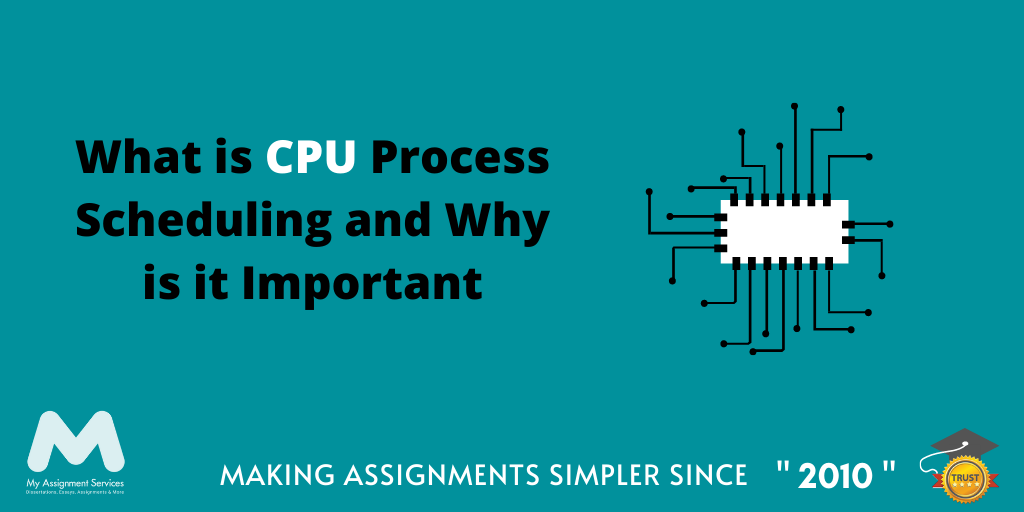
The Windows Task Manager is a powerful tool that displays information about the processes and applications that are currently running on your computer. The Task Manager also includes a feature called the CPU Scheduler, which is used to manage the use of the CPU by different applications.
You might be wondering about CPU Scheduling: What it is and its role? Well, the CPU scheduler is a component of the operating system that determines how and when individual tasks running on the system will be executed. The scheduler assigns a "time slice" to each task, which is the amount of time that task will be allowed to run before it is interrupted by another task. The scheduler then moves through the list of tasks, executing one task for each elapsed time slice.
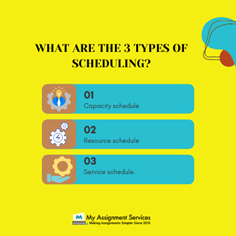
When you first start your computer, the Windows Task Manager displays only a few processes running on your computer under the Processes tab. But as you open applications, such as MS Word or Internet Explorer, the list of processes displayed by Windows Task Manager also increases to accommodate these new processes. This is because many programs running together are referred to as a job, and each of these programs must have access to resources provided by the operating system itself. To accomplish this task, modern computers have multi-core CPUs with several processor cores, which can run multiple jobs at once, allowing for faster program execution.
Windows Task Manager With Multiple Processes
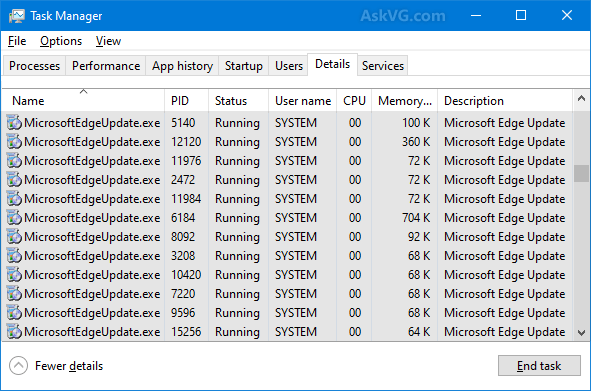
You can see in action by opening up Windows Task Manager and looking at the column labelled CPU. As you can see in the following illustration, different applications are consuming different amounts of the available CPU time.
Windows Task Manager With CPU Usage
The Windows Task Manager can be used to view and manage the use of the CPU by different applications. The following are some tips on how to use the Windows Task Manager to manage the CPU:
- Viewing CPU Usage - The Windows Task Manager window includes a tab called Processes, which is used to display information about the processes currently running on your computer. The Processes tab includes a column labelled CPU that displays the percentage of available CPU time that each process is using. You can sort this column in ascending or descending order by clicking on the column heading. This will help you identify which processes are consuming the most CPU time and identify any performance issues.
- Ending a Process - You can end a process that is consuming too much CPU time by right-clicking on the process in the Processes tab and selecting End Process. This will close the application and free up the resources that it was using.
- Changing Priority - You can change the priority of a process to increase or decrease its share of CPU time by right-clicking on the process in the Processes tab and selecting Set Priority. The options are Low, Normal, High, and Realtime.
- Configuring CPU Affinity - You can configure an application to use only certain processor cores by configuring its CPU affinity. To do this, you need to open the application's Properties window and select the Processor tab. Then, you can use the CPU affinity grid to select which cores the application should use.
- Viewing System Information - You can view system information about your computer by selecting the System tab in Windows Task Manager. This tab includes information such as the amount of RAM, the type of CPU, and the number of processor cores. This information can be helpful when troubleshooting performance issues.
- Using the Performance Graph - To view an actual performance graph of your computer, select the Performance tab in Windows Task Manager and click on View Current Activity to display a real-time graph of resource usage.
- Minimising CPU Usage by Background Processes and Applications - You can configure certain applications and system services (such as antivirus applications) to start when your computer starts so that they do not use up valuable CPU time when you are trying to run other programs or games. To configure this, go to Control Panel System and Security Administrative Tools Services and right-click on any service or application that is running (you might need administrator privileges for this). Then, select Properties from the menu that appears. This will open the service's or application's Properties window. Select the Startup type and then click on the Change button to configure which applications and services should start with your computer.
CPU Scheduling Priorities: What is Process Scheduling?
Within any given operating system, many jobs or processes are constantly running. Each of these jobs or processes must be assigned a priority, which specifies how important the task is to the computer system. The scheduler, which manages the CPU time of each process, uses this priority to determine how much CPU time each job will get while it is running on the computer.
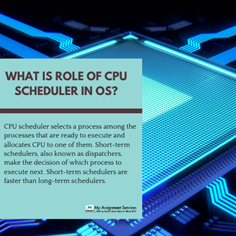
For example, if your computer were only using 20% of its available CPU capacity for some reason (maybe another application was consuming 80%), then if you were running an audio editing program that had received a low priority from Windows Task Manager, there wouldn't really be an incentive for Windows to give up any more of its available processing power than necessary in order to run your audio editing program faster than it would otherwise run on its own.
However, as per our Australian information technology assignment help mentors, if you were running a resource-intensive application such as an image rendering program or a video encoding program that had been assigned a high priority, there would be more incentive for Windows to give up some of its available processing power so it could run these applications faster. In this case, Windows might even temporarily suspend other processes in order to free up the necessary resources required by the high priority process to run at full speed.
Why is CPU Priority Important?
When it comes to GPU overclocking and undervolting, CPU priority becomes important because each application – including each graphics card driver – runs with its own processor affinity set. This means that each individual graphics card driver has its own list of instructions that tells the scheduler which CPU to run it on.
For example, if you have a Radeon HD 6970 graphics card installed in your computer and you were using ATI Stream to encode video using the GPU, the scheduler would always see this process as running on CPU 0. This is even true if you had another high-priority process consuming all of the resources available on CPU 0. All processes, including graphics card drivers, will always run on whatever CPU number they are associated with within the operating system.
Get an Inch Closer to Good Grades! Avail Our 1:1 Sessions
These tweaks will help maintain good CPU scheduling and can help improve overall system performance. Processor scheduling is an important factor to consider when trying to optimise your system for gaming or other high-demand activities. It would help if you experimented with the different options to see which work best for you. Some of these settings can be changed on the fly, so you can quickly adjust them if needed.
Our mentors who provide information technology assignment help can allow you to learn more about what you just read. My Assignment Services' 1:1 sessions are available for the subjects of information technology, Computer Science Engineering, Computer Programming, Data Science, and others at reasonable prices. You can easily contact us just by filling the form. Whether you're pursuing a bachelor, master or even any other course from any of the Australian universities/colleges, we are here for you always. Fill the query form, and we'll get in touch with you.
Related Study Materials
Our Experts can answer your Assignment questions instantly.
Ask Question0 Comment
Get It Done! Today
1,212,718Orders
4.9/5Rating
5,063Experts





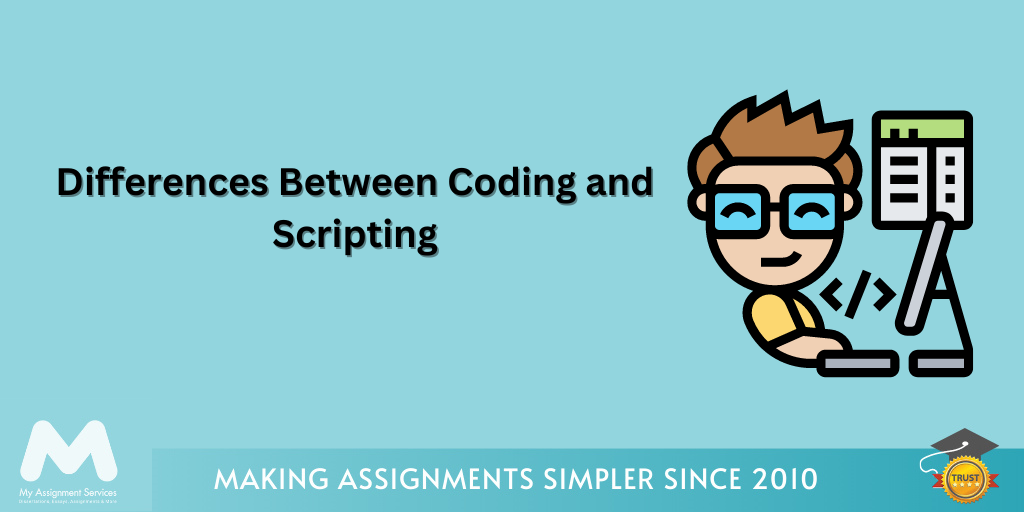
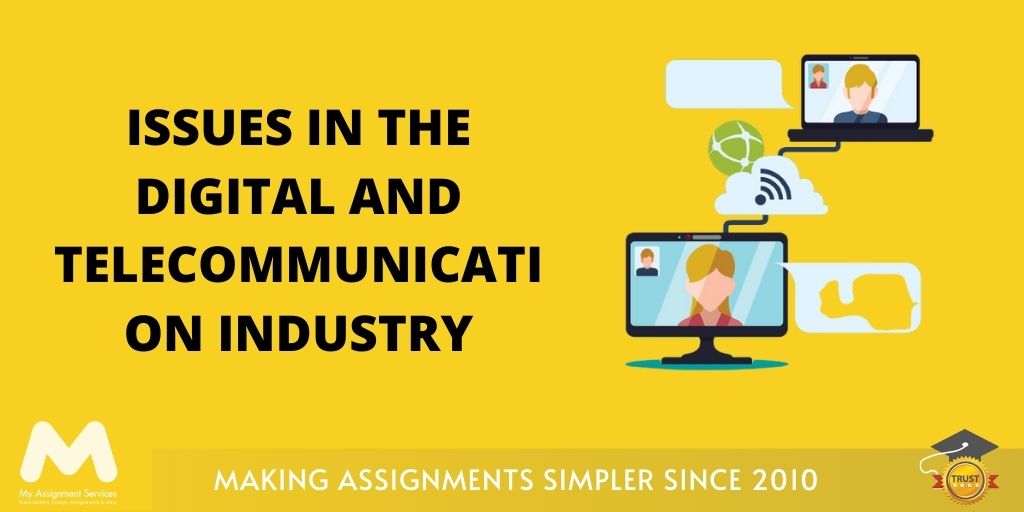
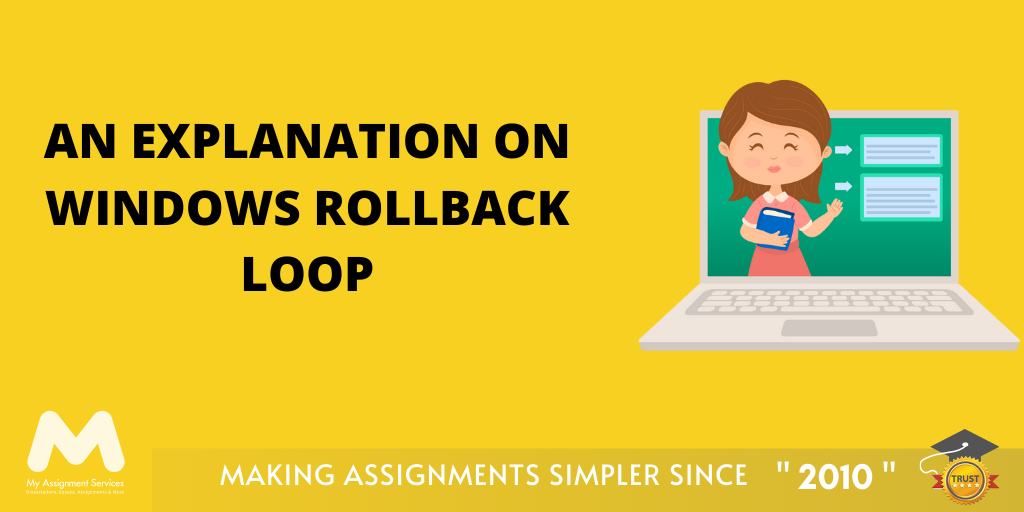
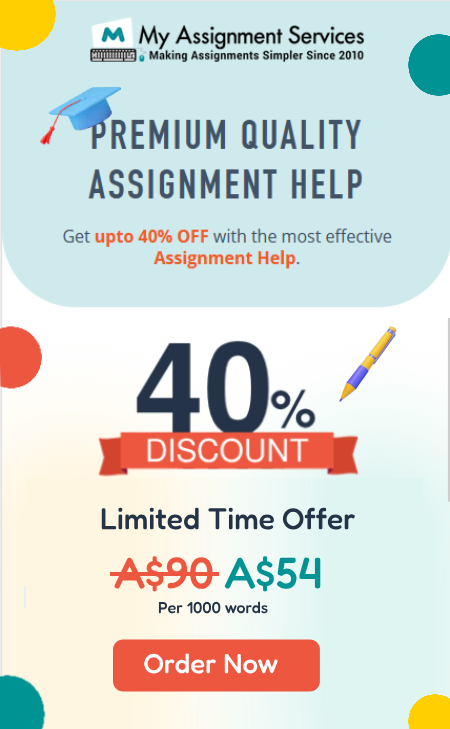




Loved reading this Blog? Share your valuable thoughts in the comment section.
Add comment